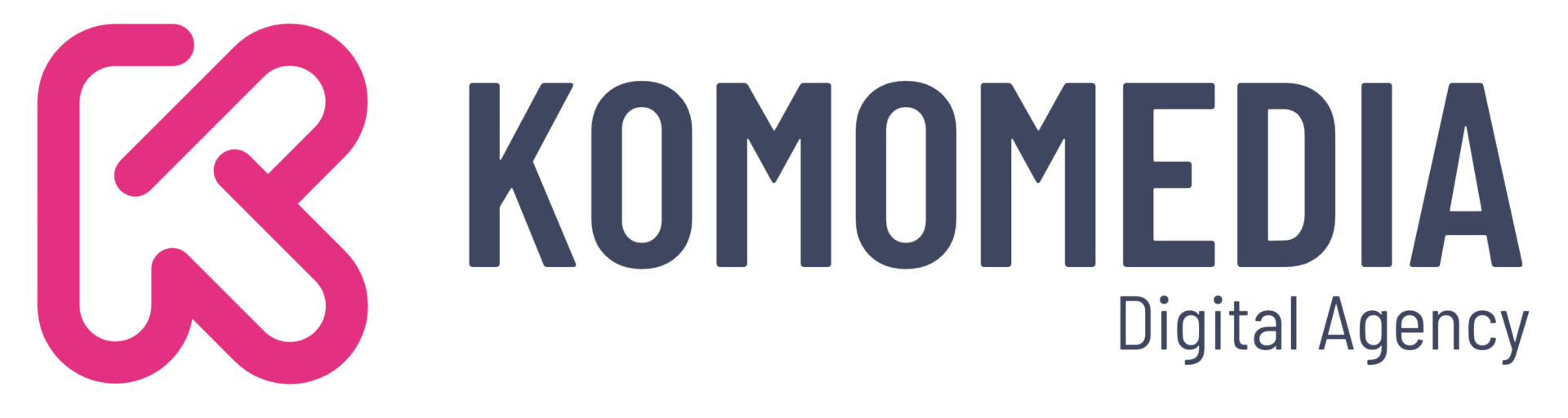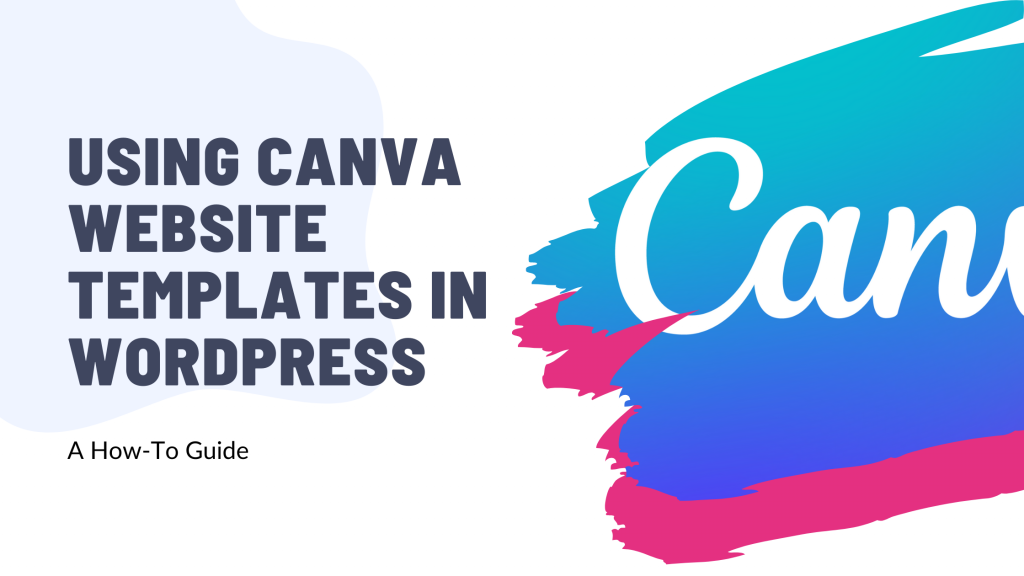Imagine transforming your website into a visual masterpiece without needing a degree in graphic design or web development.
With Canva’s user-friendly templates and WordPress’s powerful platform, you can do just that—easily and efficiently!
Whether you’re a small business owner or a creative blogger, this guide is your ticket to crafting stunning web pages that captivate and engage your audience.
Dive in with us as we explore how you can seamlessly integrate Canva’s vibrant designs into your WordPress site, making your online presence as unique and dynamic as your vision.
Let’s get started and make your website stand out from the crowd!
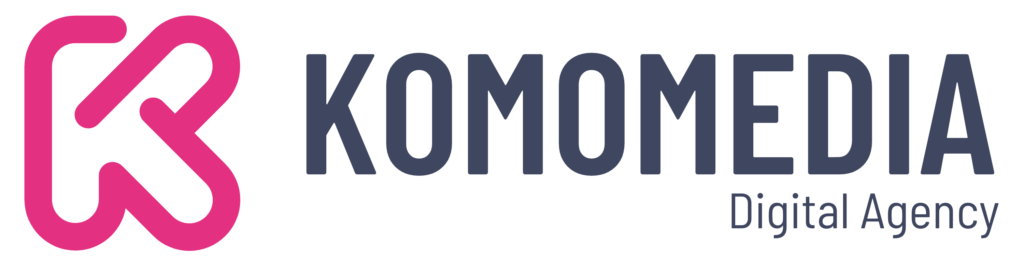
If you need help creating your website, don’t hesitate to contact us. Click here.
Why Use Canva Templates for WordPress?
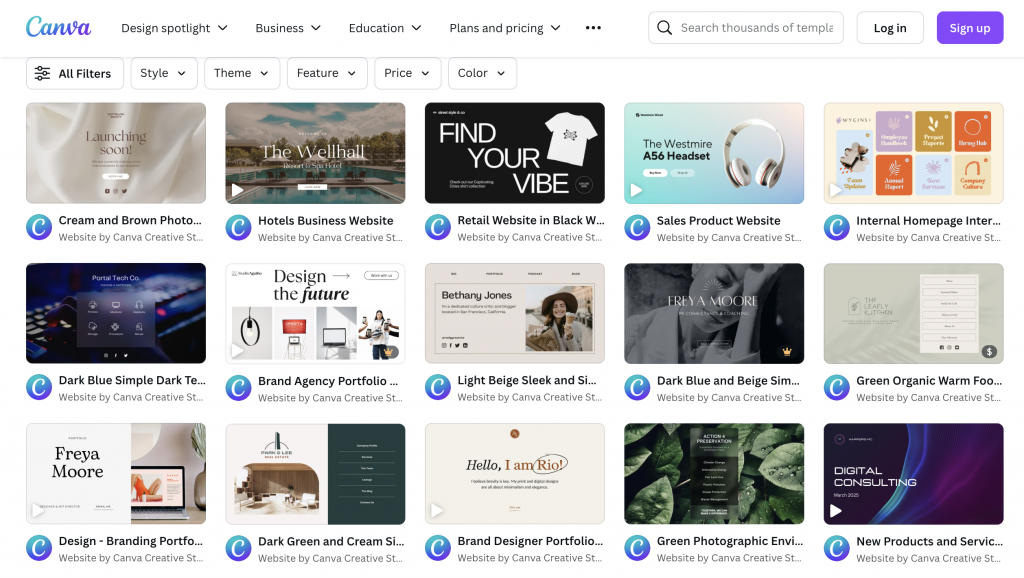
In today’s digital world, having a visually appealing website is crucial to stand out. But what if you could achieve that without hiring a team of designers or spending hours learning complex software?
Enter Canva templates for WordPress—your simple yet powerful solution!
Ease of use is at the forefront, thanks to Canva’s intuitive drag-and-drop interface, allowing you to create stunning designs effortlessly. With customization at your fingertips, you can choose from a wide range of templates and design elements to perfectly match your brand’s unique personality.
Best of all, it’s incredibly cost-effective; many high-quality resources are available for free, making it an excellent choice for budget-conscious creators.
By using Canva templates, you’re not just saving time and money—you’re empowering yourself to bring your creative vision to life, all while enhancing your website’s appeal and functionality.
How to Import Canva Designs into WordPress
Now that you’re excited about using Canva templates, let’s dive into the simple steps to bring your designs to life on WordPress.
Follow these straightforward steps to seamlessly integrate your Canva creations into your website, transforming it into a visual powerhouse.
Step 1: Create Your Design in Canva
Begin by opening Canva, where creativity knows no bounds. You can either choose a pre-designed template that fits your needs or start from scratch with a blank canvas. Customize your design by adjusting colors, selecting fonts, and adding images that resonate with your brand’s identity.
This stage is all about letting your creative juices flow and making sure your design reflects exactly what you envision.
Step 2: Download Your Canva Design
Once you’re satisfied with your design, it’s time to download it. Head over to the download button and choose the appropriate format—PDF or PNG are typical choices for web integration. Ensure you select a high resolution to maintain quality across different devices and screens.
This step is crucial for ensuring that your design looks sharp and professional on your WordPress site.
Step 3: Upload to WordPress
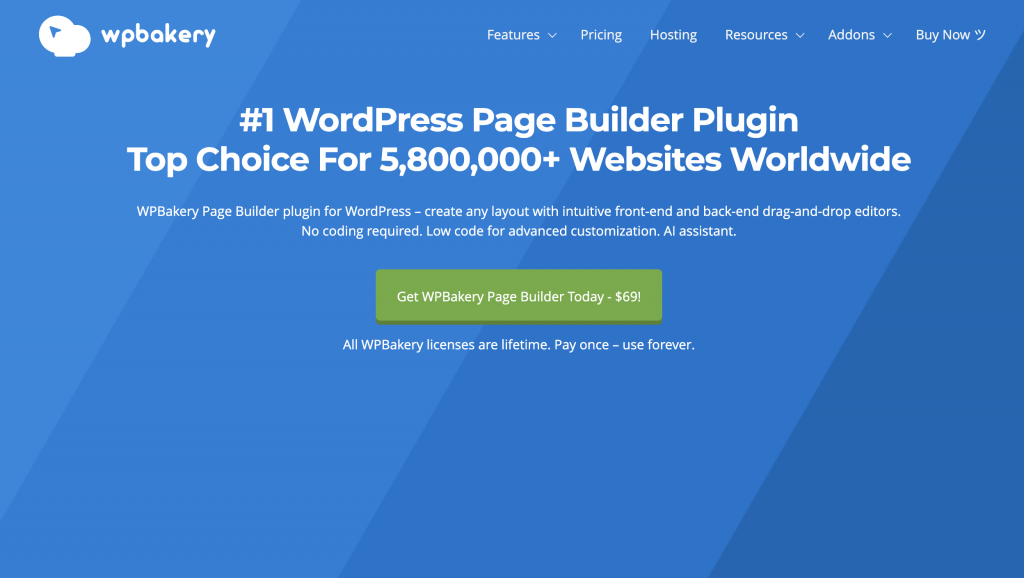
With your design file ready, navigate to your WordPress dashboard. Here, you can utilize powerful plugins like Elementor or WPBakery to embed or import your Canva design directly onto your site. These tools offer user-friendly interfaces that make the integration process a breeze.
Simply follow the plugin’s instructions to place your design exactly where you want it on your website. Before you know it, your Canva creation will be beautifully displayed for all visitors to admire.
By following these steps, you’re not only making your website visually appealing but also ensuring it communicates effectively with your audience. Enjoy the process of bringing your designs to life on your WordPress site!
Common Challenges and Solutions
While integrating Canva designs into WordPress is generally straightforward, you might encounter a few bumps along the way.
Here are some common challenges and practical solutions to ensure your website runs smoothly and looks fantastic.
Challenge 1: Design Compatibility
One of the most frequent hurdles is ensuring that your design looks great across all platforms. Different browsers and devices can sometimes display your website differently, leading to inconsistencies in how your design appears.
The solution?
Test your website across various browsers and devices. This simple step can help you identify any issues early on and make necessary adjustments to ensure a consistent user experience for all visitors. Tools like BrowserStack or simply checking on multiple devices can be incredibly helpful in this process.
Challenge 2: File Size and Load Time
Large design files can significantly slow down your website, affecting user experience and potentially hurting your SEO rankings. To tackle this, focus on optimizing your images by reducing their size without compromising quality.
Tools like TinyPNG or Canva’s own export options can help you achieve optimal sizes. Additionally, consider using caching plugins like W3 Total Cache or WP Rocket. These plugins store copies of your web pages, allowing them to load faster for returning visitors.
Together, these strategies will help maintain a swift and efficient website, keeping your audience engaged and satisfied.
By addressing these challenges proactively, you’re not just enhancing your site’s performance but also ensuring it delivers a seamless experience for every visitor.
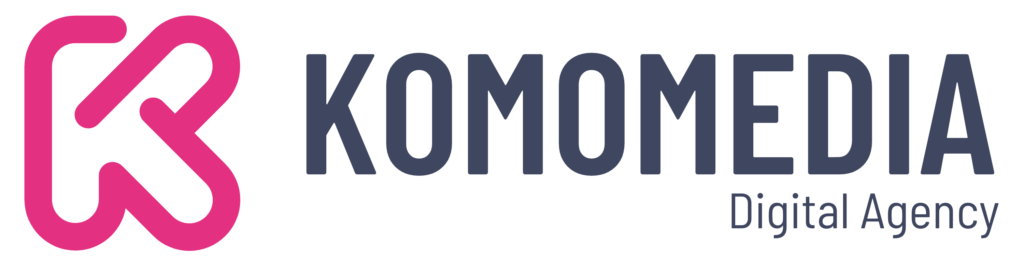
If you need help creating your website, don’t hesitate to contact us. Click here.
Conclusion
Integrating Canva website templates into WordPress is a game-changer, offering a perfect blend of creativity, ease, and functionality. By following the simple steps outlined in this guide, you can effortlessly bring your unique designs to life, ensuring they are compatible across devices while maintaining fast load times. These features not only enhance your site’s visual appeal but also improve user experience and engagement.
Should you need any assistance with implementation or further customization, don’t hesitate to reach out. Our team at Komomedia is here to help! You can contact us through our contact form, or connect with us on Instagram or Facebook. We’re excited to support you on your web design journey!