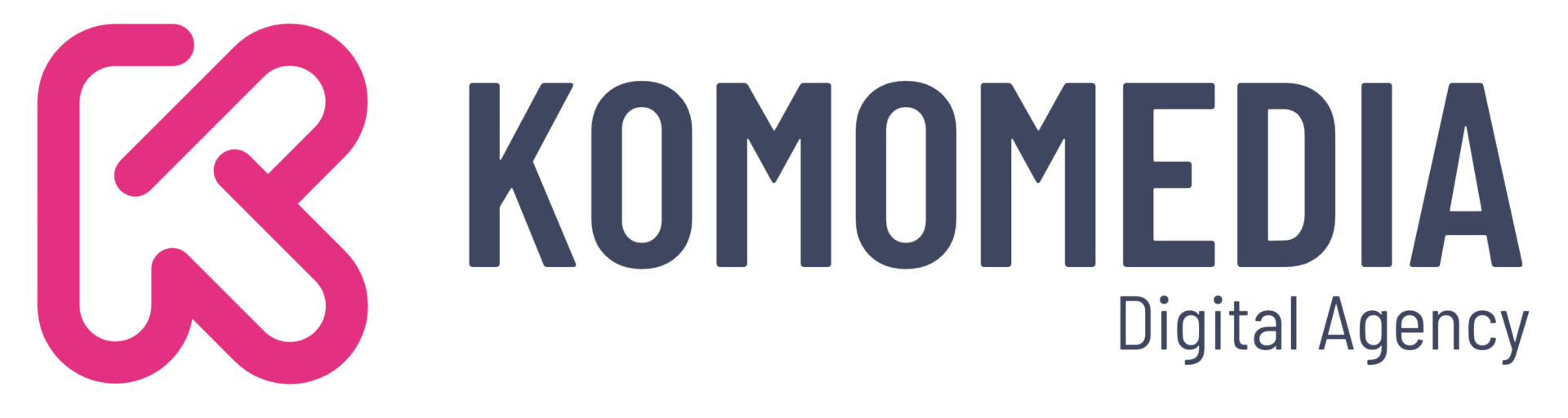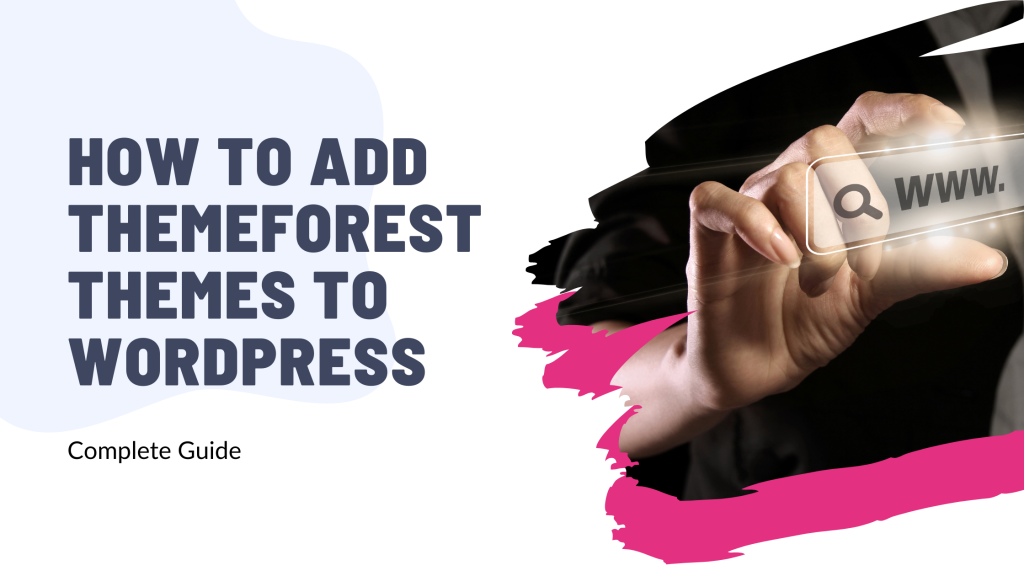Ready to give your WordPress site a fresh, professional look? Adding a Themeforest theme could be your game-changer!
Whether you’re building a brand-new website or revamping an existing one, this guide will walk you through the process with ease and excitement.
Say goodbye to bland design and hello to a world of stunning possibilities. Let’s get started on this fun journey together and make your website shine!
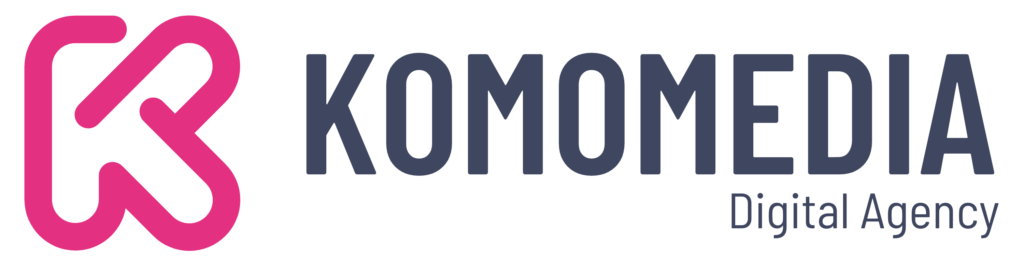
If you need help creating your website, don’t hesitate to contact us. Click here.
Prerequisites for Installing a Themeforest Theme
Before you dive into the exciting world of Themeforest themes, it’s essential to get a handle on a few basics. Think of this as setting the stage for a seamless WordPress experience. Understanding the difference between WordPress.com and WordPress.org is crucial here.
While WordPress.com offers a more simplified, hosted solution, WordPress.org gives you the full control needed for installing custom themes and plugins, making it the ideal choice for anyone looking to fully customize their site.
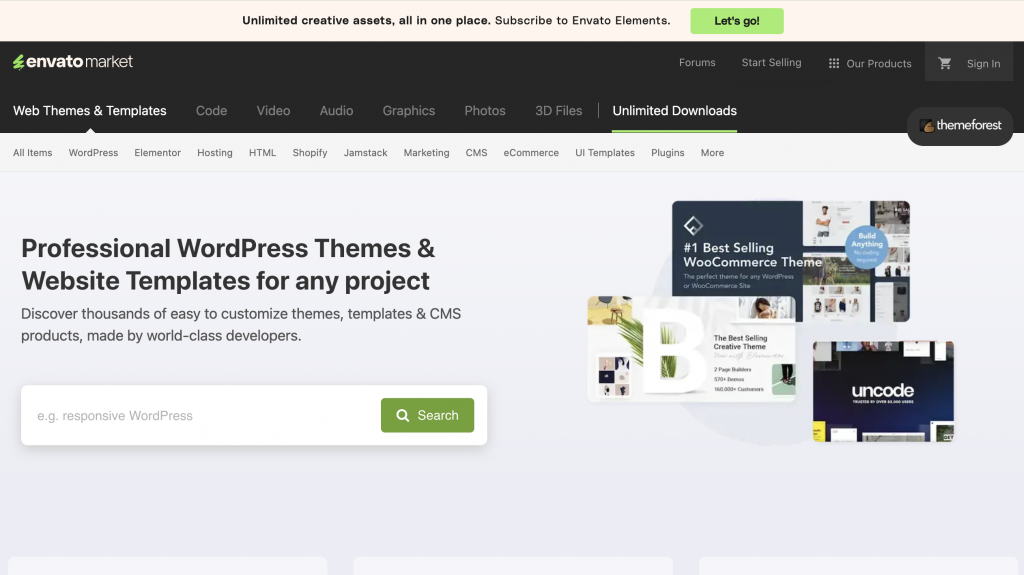
Understanding WordPress Basics
Picture this: WordPress.com is like renting an apartment where certain rules are set, while WordPress.org is owning your home—you decide everything! For adding a Themeforest theme to your website, you’ll want the freedom that comes with a self-hosted WordPress.org setup.
Preparing Your Website
Getting ready is half the fun! To start, make sure you have a domain name and a reliable hosting plan. These are your website’s address and home on the internet. If you’re not sure where to start, many hosting providers offer easy one-click WordPress installations, simplifying the process so you can focus on what matters—designing your amazing site.
Creating a Backup
Before any big change, it’s wise to have a safety net. “A good backup is worth its weight in gold,” as tech experts often say. Backing up your site ensures that you have a copy of all your content and settings, just in case something goes awry.
Plugins like UpdraftPlus make this task easy, allowing you to schedule regular backups and keep your peace of mind intact.
Downloading and Installing Your Theme
Now that you’ve got your perfect Themeforest theme lined up, it’s time to bring it to life on your WordPress site. This process is straightforward and can be accomplished in a few simple steps, whether you choose the WordPress dashboard method or opt for an FTP upload.
Let’s break it down.
Downloading the Theme Files
First things first, you’ll need to access your downloads on Themeforest. Once logged into your account, head to the “Downloads” section where you’ll find your purchased theme.
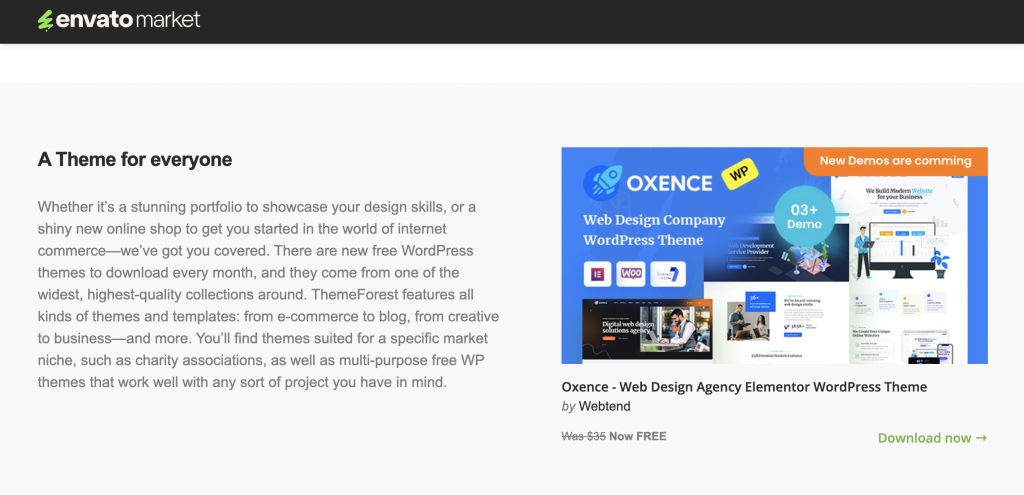
Here, you’ll encounter a few download options. It’s crucial to select the “Installable WordPress file only” option, as this is the file you’ll be uploading to your WordPress site.
Installing via WordPress Dashboard
The WordPress dashboard offers a user-friendly way to install your new theme:
- Navigate to “Appearance” > “Themes” in your WordPress admin panel.
- Click on “Add New”, then hit the “Upload Theme” button.
- Select the downloaded theme file (the .zip file) and click “Install Now”.
- Once the upload completes, simply activate the theme to start using it.
This method is quick and ideal for most users, keeping everything within the familiar WordPress interface.
Installing via FTP (Alternative Method)
If you encounter any issues with the dashboard method or prefer manual control, you can use FTP to upload your theme. This method can be useful for larger themes or when server settings restrict direct uploads:
- When to use FTP: Opt for FTP if your hosting provider has file size limits or you prefer direct file management.
- Use an FTP client like FileZilla to connect to your server. Navigate to the /wp-content/themes/ directory.
- Upload the unzipped theme folder directly into this directory.
- Once uploaded, go back to your WordPress dashboard and navigate to “Appearance” > “Themes”. Locate your new theme and activate it.
Whichever method you choose, installing a Themeforest theme on WordPress is a breeze, setting you on the path to a beautifully designed website.
Customizing Your Theme
WordPress offers intuitive tools to help you tweak your theme’s appearance and functionality, ensuring your site stands out.
Using the WordPress Customizer
The WordPress Customizer is your go-to tool for live-preview changes:
- Accessing the customizer: Head to “Appearance” > “Customize” in your WordPress dashboard. This opens a user-friendly interface where you can see your edits in real-time before making them public.
- Key areas to customize:
- Colors: Adjust the color scheme to align with your brand identity.
- Fonts: Change typography settings to enhance readability and aesthetics.
- Layout: Modify layouts and widget placements to improve user experience.
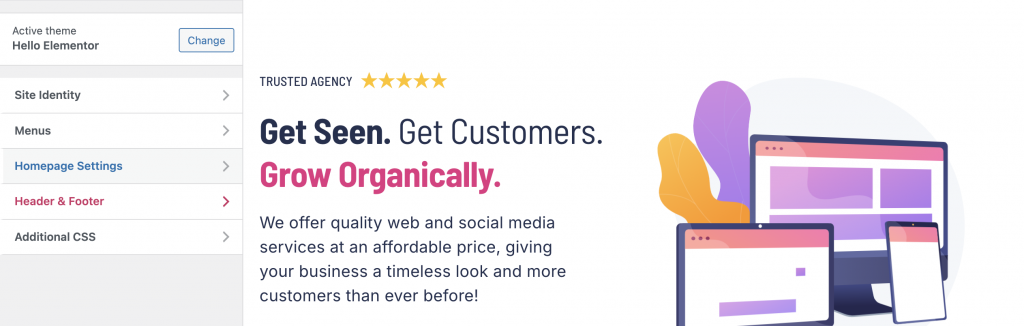
This tool is perfect for making quick changes without needing any technical skills, allowing you to experiment until you find the perfect look.
Using Theme-Specific Options
Many Themeforest themes come with theme-specific option panels that provide additional customization settings beyond the default WordPress Customizer. These panels often include features unique to the theme, such as custom headers, sliders, or unique widgets.
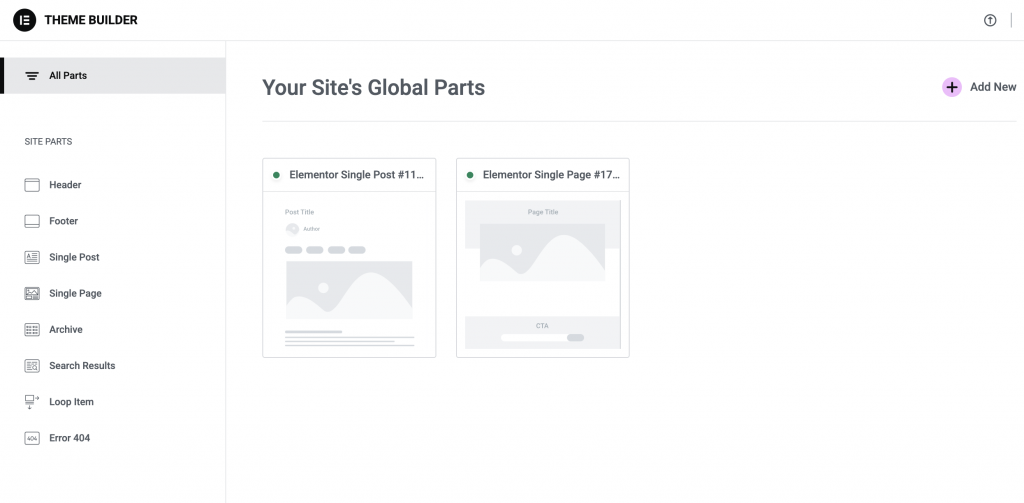
- Common theme options panels: Typically found under a menu like “Theme Options” or “Theme Settings” in your dashboard, these panels allow deeper customization tailored specifically to your chosen theme.
- Importance of consulting theme documentation: Not all themes are created equal, and some offer advanced features that might not be immediately obvious. Always refer to the theme documentation provided by the developer for comprehensive guidance on utilizing these features effectively. This can save time and help you unlock the full potential of your theme.
By leveraging these customization tools, you can create a site that not only looks great but also functions perfectly for your audience’s needs. Enjoy the creative process, and watch your website come to life!
Common Issues and Troubleshooting
Even with the best themes, you might encounter a few bumps along the road. Don’t worry—most issues are easily resolved with a bit of know-how. Let’s explore some common problems and how to troubleshoot them effectively.
Installation Errors
Sometimes, errors can pop up during installation. Here are a few you might encounter and how to fix them:
- Common error messages: You might see messages like “The package could not be installed” or “Missing style.css stylesheet.” These often occur when you try to upload the wrong file. Ensure you’re using the installable WordPress file from Themeforest.
- Ensuring PHP version compatibility and other server requirements: Make sure your server meets the theme’s requirements, particularly the PHP version. Most themes require PHP 7.4 or higher. You can usually update your PHP version through your hosting provider’s control panel.
Post-Installation Problems
Once your theme is installed, you might face a few post-installation hiccups:
- Issues with theme display or functionality: If your theme doesn’t look right or certain features aren’t working, start by checking the theme documentation for guidance. It’s also wise to ensure all your plugins and WordPress itself are up to date.
- Importance of clearing cache and checking plugin conflicts: Sometimes, cached versions of your site can cause display issues. Try clearing your browser and site cache to see if that resolves the problem. Additionally, deactivate all plugins and reactivate them one by one to identify any conflicts. “Plugins can sometimes clash with each other or with themes,” as web developers often note.
By following these troubleshooting tips, you’ll be better equipped to handle any issues that arise, ensuring your site remains smooth and professional.
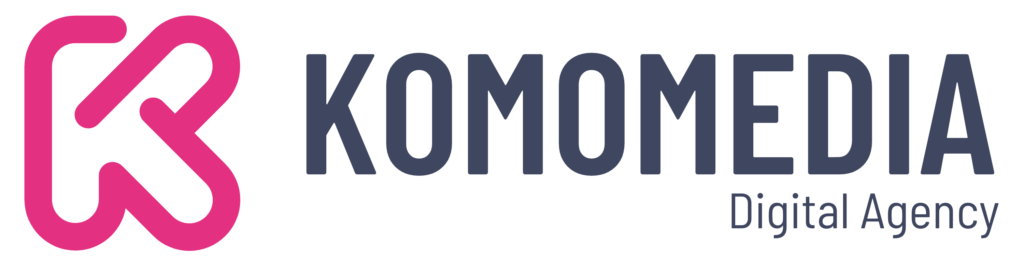
If you need help creating your website, don’t hesitate to contact us. Click here.
Conclusion
In wrapping up our guide on how to add Themeforest themes to WordPress, you’ve gained valuable insights into selecting the perfect theme, downloading and installing it seamlessly, and customizing it to reflect your unique brand identity. Remember, whether you’re dealing with installation errors or post-installation tweaks, a little troubleshooting goes a long way in ensuring your website looks and performs its best.
If you find yourself needing further assistance or want professional help with your website, feel free to reach out. We’re here to support you! Contact us via our contact form, or connect with us on Instagram and Facebook. Let’s create something amazing together!