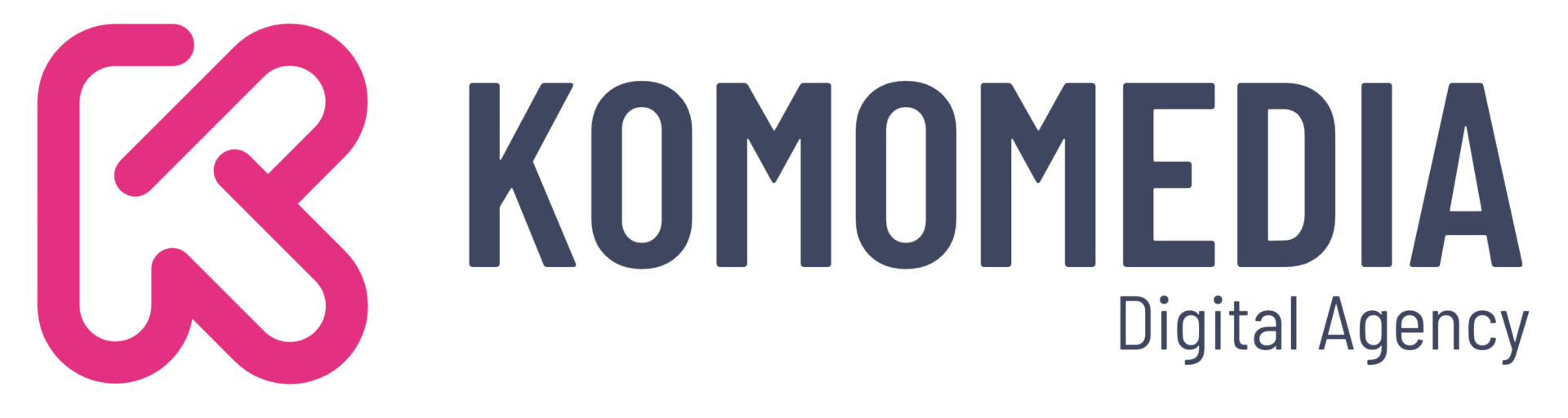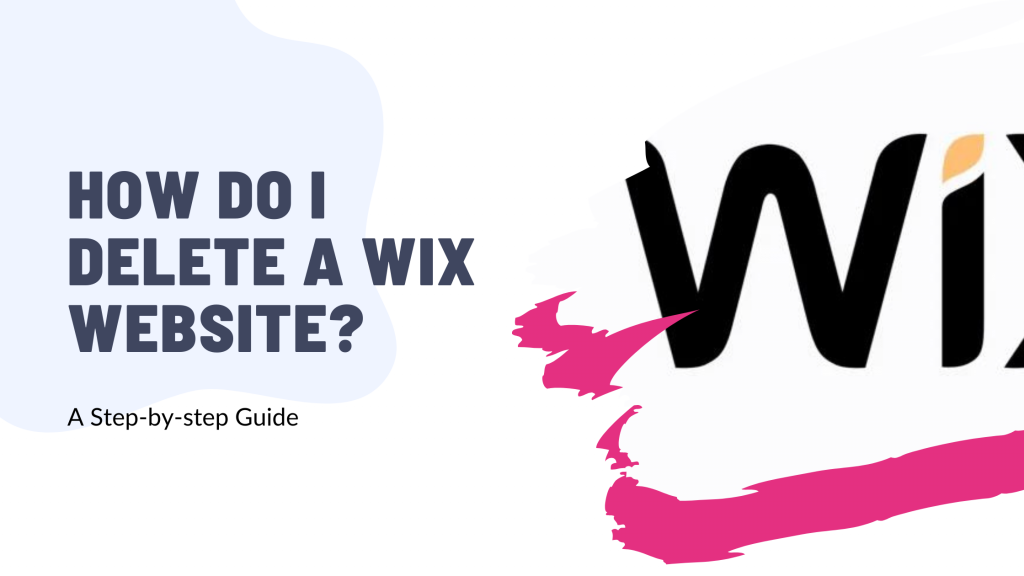Whether you’re looking to switch platforms, start fresh, or simply move on, deleting a website can feel like a big step. But don’t worry—it’s easier than you think!
In this simple guide, we’ll walk you through the process, ensuring you have all the tools you need to tackle this task with confidence. Say goodbye to the old and hello to new possibilities! Let’s dive in and get you on the path to a fresh start!
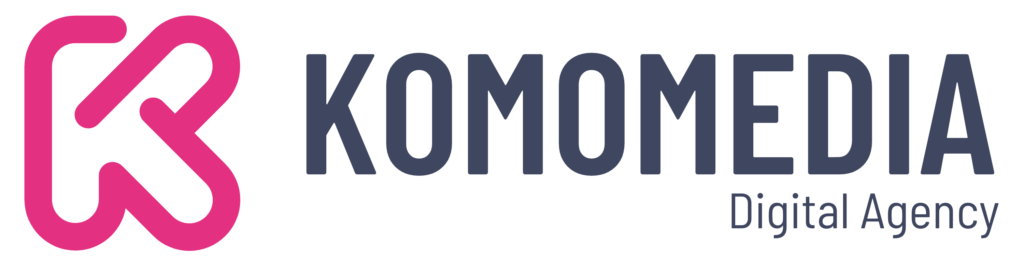
If you need help creating your website, don’t hesitate to contact us. Click here.
Common Reasons To Delete Your Wix Website?
If you’re wondering, “how do I delete a Wix website?”, you’re probably facing some changes in your online journey. There are many reasons why you might consider taking this step.
Perhaps your business direction has shifted, and you need to pivot to a new platform that better suits your goals.
Or maybe you’ve encountered performance issues that make you feel it’s time for a fresh start. Whatever your reason, know that you’re not alone in this decision!
Here are some common reasons for deletion:
- Change in business direction: Sometimes, your vision evolves, and your website needs to reflect that shift.
- Transition to a different platform: You may discover that another site builder offers features or flexibility that better meet your needs.
- Site performance issues: If your Wix site isn’t performing as expected—slow load times or limited functionality—it might be time to look elsewhere.
- Personal reasons: Maybe you simply no longer need the website, whether it’s due to a completed project or a change in focus.
Before you click that delete button, it’s crucial to consider a few key points. Start by backing up all your content. This way, you won’t lose any valuable information or memories tied to your site.
Step-by-Step Guide to Deleting Your Wix Website
Deleting your Wix website may seem daunting, but with this step-by-step guide, you’ll find it’s a straightforward process. Let’s get started!
Step 1: Access Your Wix Account
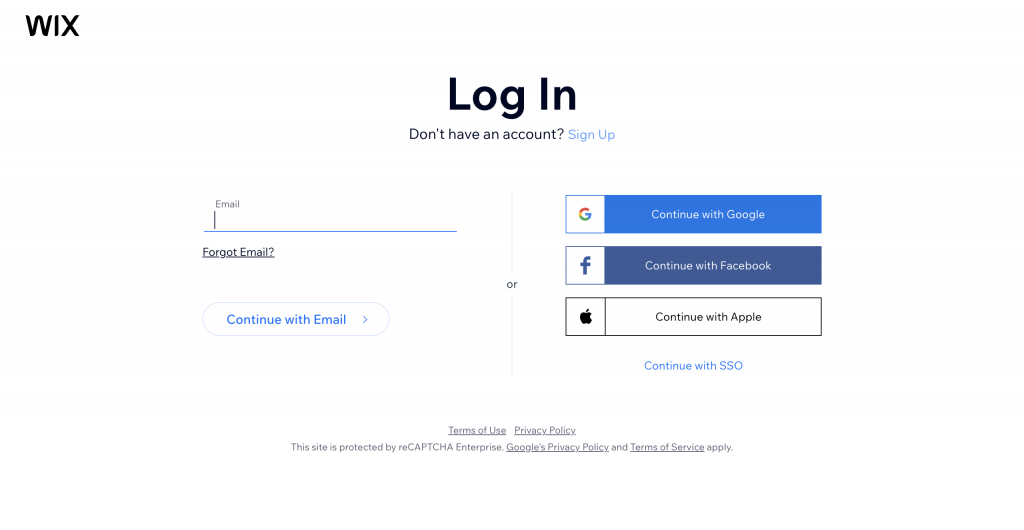
Head over to the Wix website and click on the “Log In” button at the top right corner. Enter your credentials—your email and password—and hit that login button. If you’ve forgotten your password, don’t worry! Just follow the prompts to reset it.
Step 2: Navigate to the dashboard
Once you’re logged in, you’ll land on your Wix dashboard. This is the control center for all your sites and settings. Here, you’ll see all the websites associated with your account.
Take a moment to familiarize yourself with this area; it’s where you’ll manage everything related to your Wix sites.
Step 3: Locate Your Site Settings
Now that you’re in your Wix dashboard, it’s time to find the settings for the website you want to delete. This step is essential to ensure you’re making changes to the correct site. Let’s break it down:
Look at the left-hand menu of your dashboard. You’ll see various options listed. Click on the “Settings” tab. This is where you can manage all aspects of your site, from design to functionality.
Once you’re in the Settings area, scroll down to locate the “Site” section. Here, you’ll find important information about your website, including options for managing its content and settings. It’s crucial to ensure you’re in the right section because this is where you’ll initiate the deletion process.
Step 4: Initiate the Deletion Process
You’re almost there! Now that you’ve located your site settings, it’s time to take the next big step: initiating the deletion process.
In the Site section, look for the option that says “Delete Site.” This button is often accompanied by a warning about what deleting your site entails.
Don’t rush through this—take a moment to read the information provided. It’s an important step to ensure you fully understand what you’re about to do.
Step 5: Final Confirmation
After selecting the delete option, you’ll likely be prompted to confirm your decision. This usually involves a message explaining the consequences of deleting your site, such as losing all your content, images, and any custom settings you’ve configured.
Take this moment seriously; it’s your chance to reconsider if needed. If you’re certain about your choice, go ahead and confirm!
Next Steps After Deleting Your Website
Now that you’ve successfully deleted your Wix website, it’s time to look ahead and explore your next steps.
Whether you’re considering creating a new site or transitioning to another platform, here are some tips to guide you on this exciting new journey:
Tips on creating a new site or transitioning to another platform
If you’ve decided to start fresh, take this opportunity to think about what you want in your new website. Consider platforms like WordPress, Squarespace, or Shopify, depending on your needs.
Each platform has its strengths, so do a bit of research to find the best fit. For example, WordPress is fantastic for bloggers and businesses due to its flexibility and vast plugin options.
If you’re moving from Wix, make sure to check out tutorials on how to migrate your content smoothly!
Suggestions for getting started with new web design projects:
As you embark on this new venture, consider starting with a clear plan. Outline your goals for the site, define your target audience, and brainstorm content ideas.
A well-thought-out plan will help you stay focused and organized as you build your new online presence. Don’t forget to prioritize user experience—easy navigation and a clean design can make all the difference!
Frequently Asked Questions (FAQs)
Can I recover my deleted Wix site?
Will deleting my site affect my Wix account?
What if I want to keep my domain?
Conclusion
Congratulations on taking the important step of deleting your Wix website! By following this guide, you’ve learned how to access your account, locate your site settings, and confidently initiate the deletion process.
Remember, whether you’re looking to start fresh with a new site or transition to another platform, planning and preparation are key to a successful online presence. If you need any help during this process or have questions about your next steps, don’t hesitate to reach out!
You can contact us via our contact form, or connect with us on Instagram or Facebook. We’re here to support you on your web design journey!