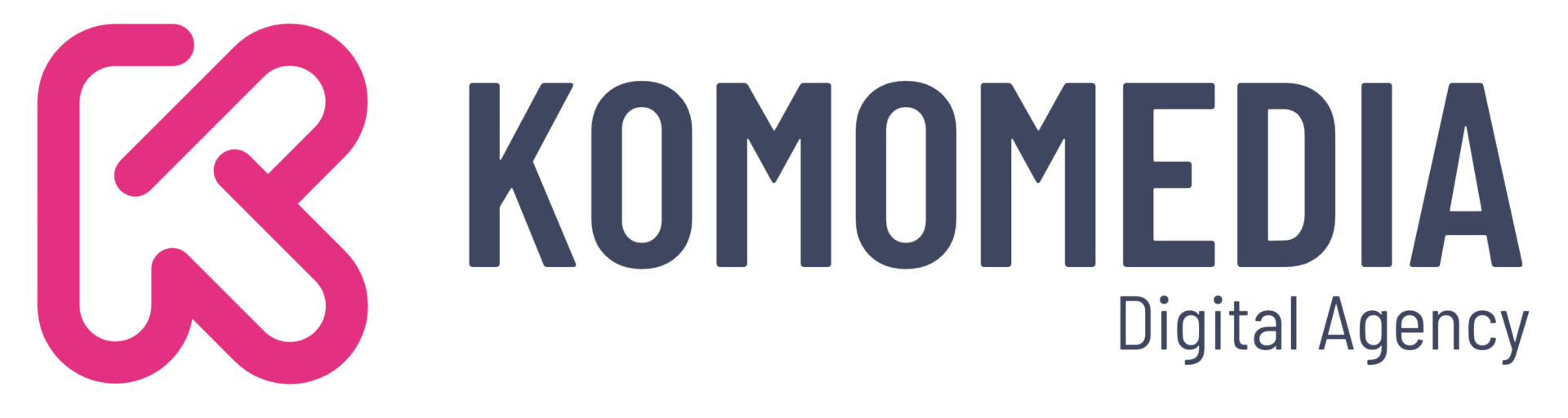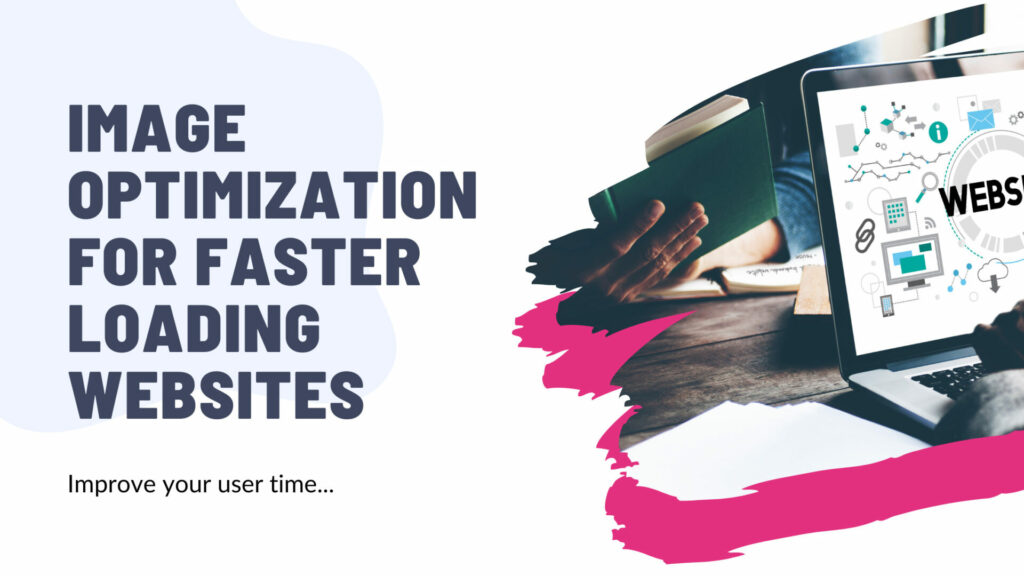Images are powerful tools in web design. They capture attention, enhance understanding, and break up text for a more visually appealing experience. But here’s the catch: large, unoptimized images can slow down your website significantly, leading to frustrated visitors and potentially hurting your Google ranking.
In today’s fast-paced online world, speed is king. Users expect websites to load quickly, and studies show that even a few seconds delay can lead to increased bounce rates (people leaving your site) and decreased conversions (people taking the desired action on your site).
This is where image optimization comes in. By taking the time to optimize your website’s images, you can significantly improve loading speed, create a more enjoyable user experience, and potentially boost your website’s ranking in search results. Here’s how:
Why Image Optimization Matters
Imagine a highway clogged with slow-moving trucks. That’s what happens when your website is filled with large, unoptimized images. The data takes longer to transfer, causing your website to load slowly. This frustrates visitors who might abandon your site before they even see your amazing content.
Benefits of Image Optimization
- Faster Loading Speeds: Optimized images load quicker, leading to a smoother user experience and happier visitors.
- Improved Search Engine Ranking: Google prioritizes websites that load quickly, so image optimization can indirectly improve your ranking in search results.
- Increased Conversions: Faster loading times can lead to more conversions, whether it’s a purchase, a sign-up, or another desired action.
- Enhanced User Experience: Faster loading creates a more positive first impression and keeps visitors engaged with your content.
- Reduced Bandwidth Costs: Smaller image files use less bandwidth, which can be especially important if you have a large audience.
Image Optimization Techniques
1. Choosing the Right Format
There are three main image formats for web use: JPEG, PNG, and GIF. Each format has its strengths and weaknesses:
- JPEG: Best for photographs and images with a lot of color variations. Offers good compression but can lose some detail at higher compression levels.
- PNG: Ideal for graphics with sharp edges and text, logos, and illustrations. Offers lossless compression, meaning no detail is lost, but file sizes can be larger.
- GIF: Suitable for simple animations with limited colors. Not ideal for photographs due to large file sizes.
2. Resizing Images
Don’t upload images larger than they need to be displayed on your website. Use an image editing software like Photoshop, GIMP, or even free online tools to resize your images to the appropriate size for your website layout.
3. Compressing Images
Image compression reduces the file size without sacrificing significant visual quality. Several online tools and plugins for image editing software can help you compress images effectively. Here are some popular options:
- TinyPNG: A free online tool specifically designed for image compression. Simply drag and drop your images, and TinyPNG will compress them while maintaining good quality.
- ShortPixel: Offers both free and paid plans for image compression. It allows batch compression and integrates with various content management systems.)
- Smush: A popular WordPress plugin specifically designed to compress images on your WordPress website. It automatically optimizes images during upload and helps you save valuable storage space.
4. Lazy Loading
Lazy loading is a technique where images are only loaded when they come into view as the user scrolls down the page. This can significantly improve the perceived loading speed of your website, especially for pages with many images.
5. Using Alt Text
Alt text (alternative text) describes the content of an image for people who can’t see it, such as those using screen readers or with slow internet connections. It’s also a good practice for SEO as Google can use alt text to understand your content better.
6. Naming Your Images
Instead of using generic names like “image001.jpg,” give your images descriptive and relevant names. This can help with SEO and make it easier for you to manage your images.
Tools and Resources for Image Optimization
In addition to the image compression tools mentioned earlier, here are some helpful resources to get you started with image optimization:
- Canva: A free online design tool that allows you to create and edit images. It also offers basic resizing and compression options.
- GIMP: A free and open-source image editing software with a wide range of features, including resizing, cropping, and image manipulation. It offers more control over the optimization process compared to online tools but requires some learning curve.)
- Google PageSpeed Insights: A free tool from Google that analyzes your website’s performance and provides specific recommendations for improvement. It can identify issues related to image optimization and suggest solutions.
Conclusion
Image optimization is a simple yet powerful technique that can significantly improve your website’s performance and enhance the user experience. By following these tips and utilizing the available tools, you can ensure your website loads quickly, keeps visitors engaged, and potentially climbs higher in search results. Remember, it’s all about creating a smooth and enjoyable online experience for your visitors.